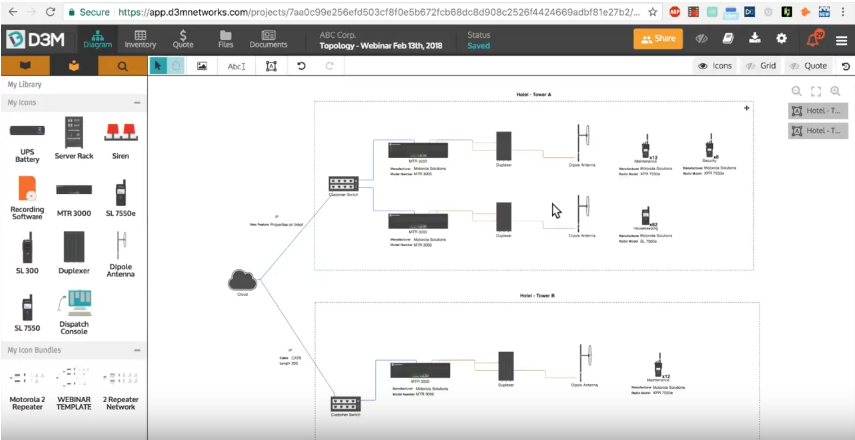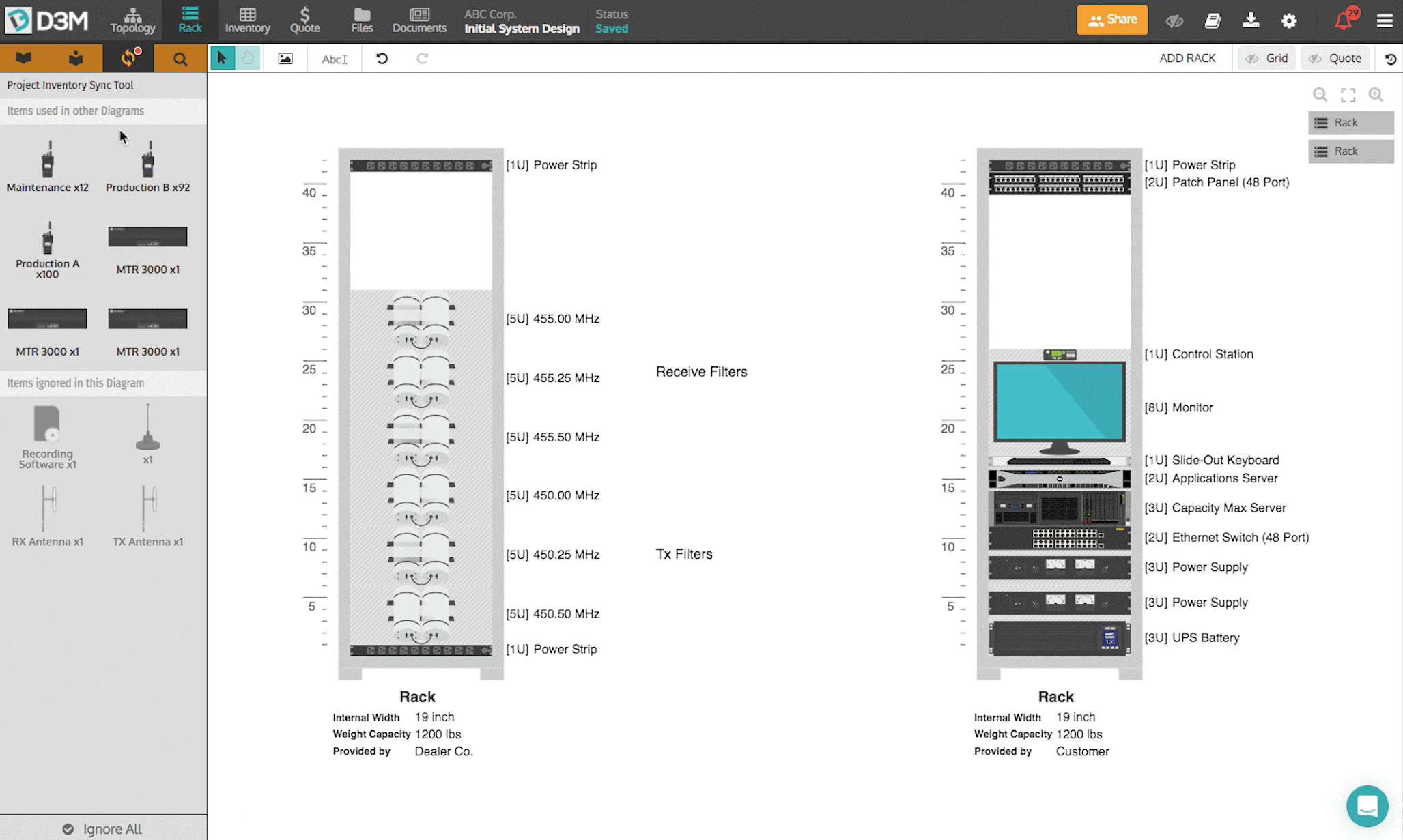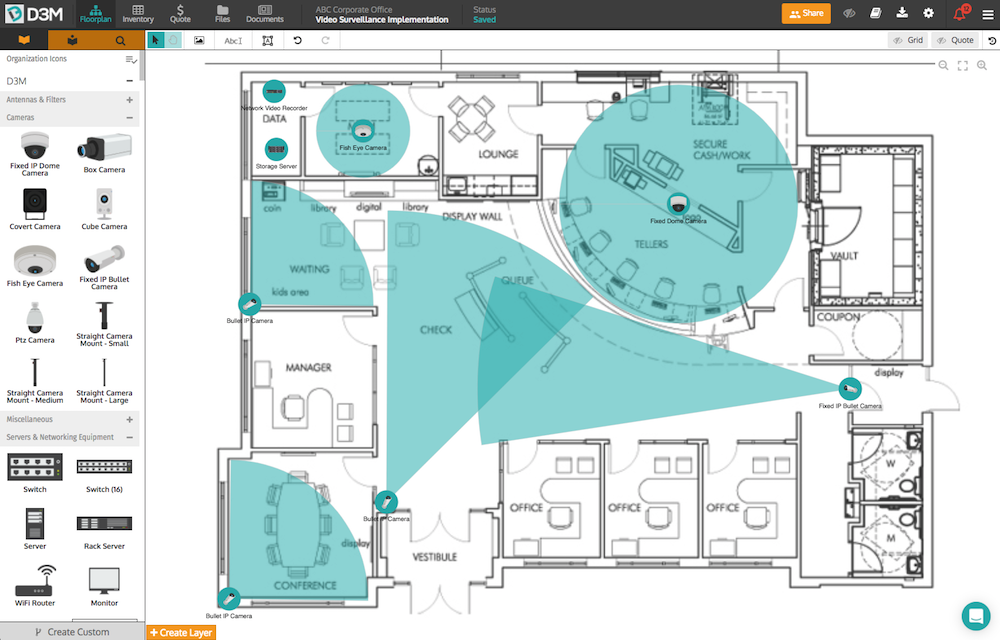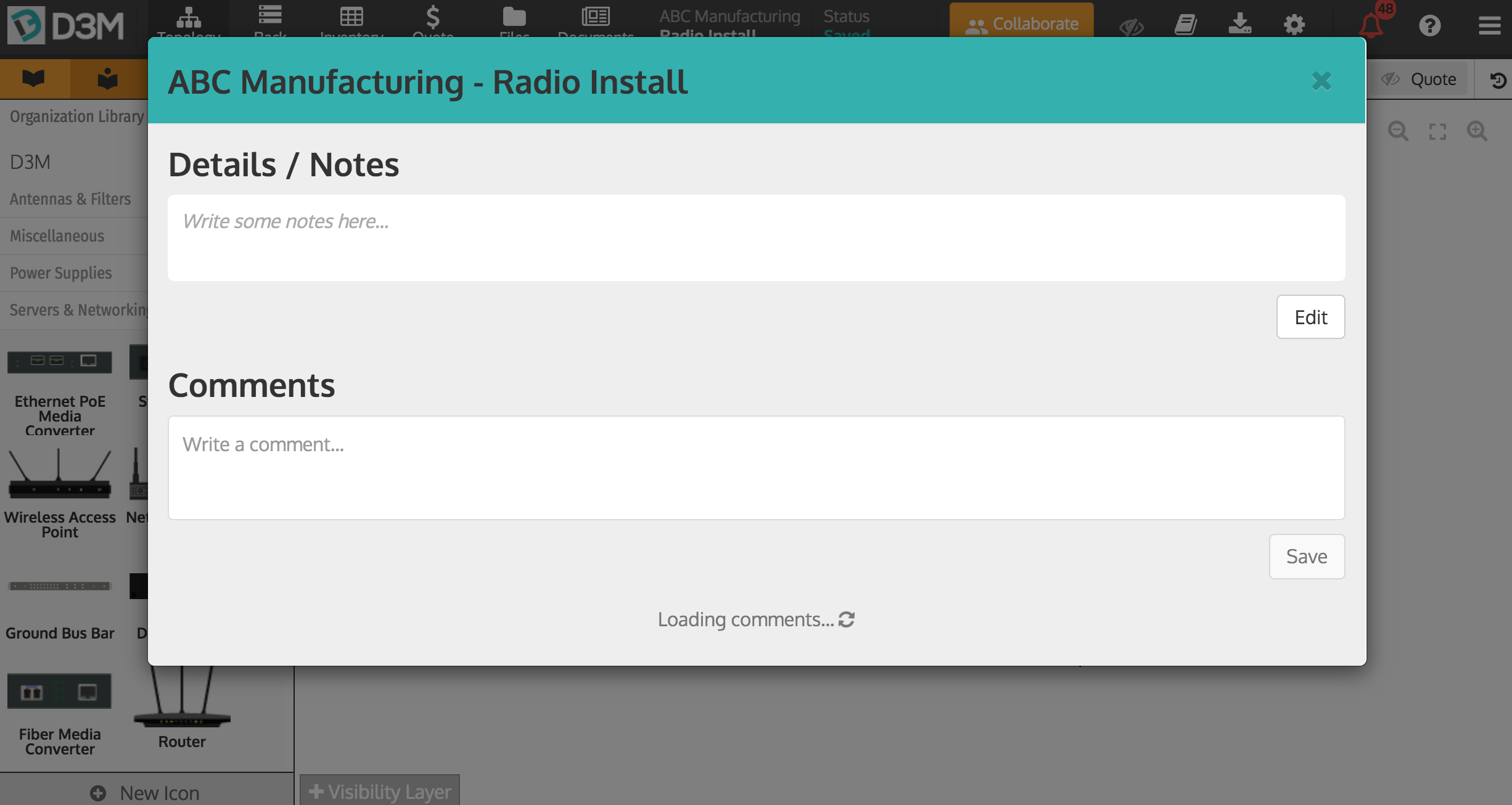We are happy to announce that our newest and most anticipated feature, Rack Diagrams, is now available to all PRO users and above! Rack Diagrams allow you to showcase the physical location of devices on a rack, limiting costly mistakes and better equipping your techs during the install, ensuring they know exactly where everything goes.
Main Rack Diagram Features:
- Place devices on a rack and set their space requirements in rack units
- Track racks in your project inventory, set their height and display properties
- Add Rack Diagrams to your D3M Documents to make your next Sales Proposal or RFP response look even more professional
- Keep your logical Topology Diagram in sync with your Rack Diagram using the D3M Project Inventory Sync Tool, a great way to limit mistakes and ensure all devices are accounted for!
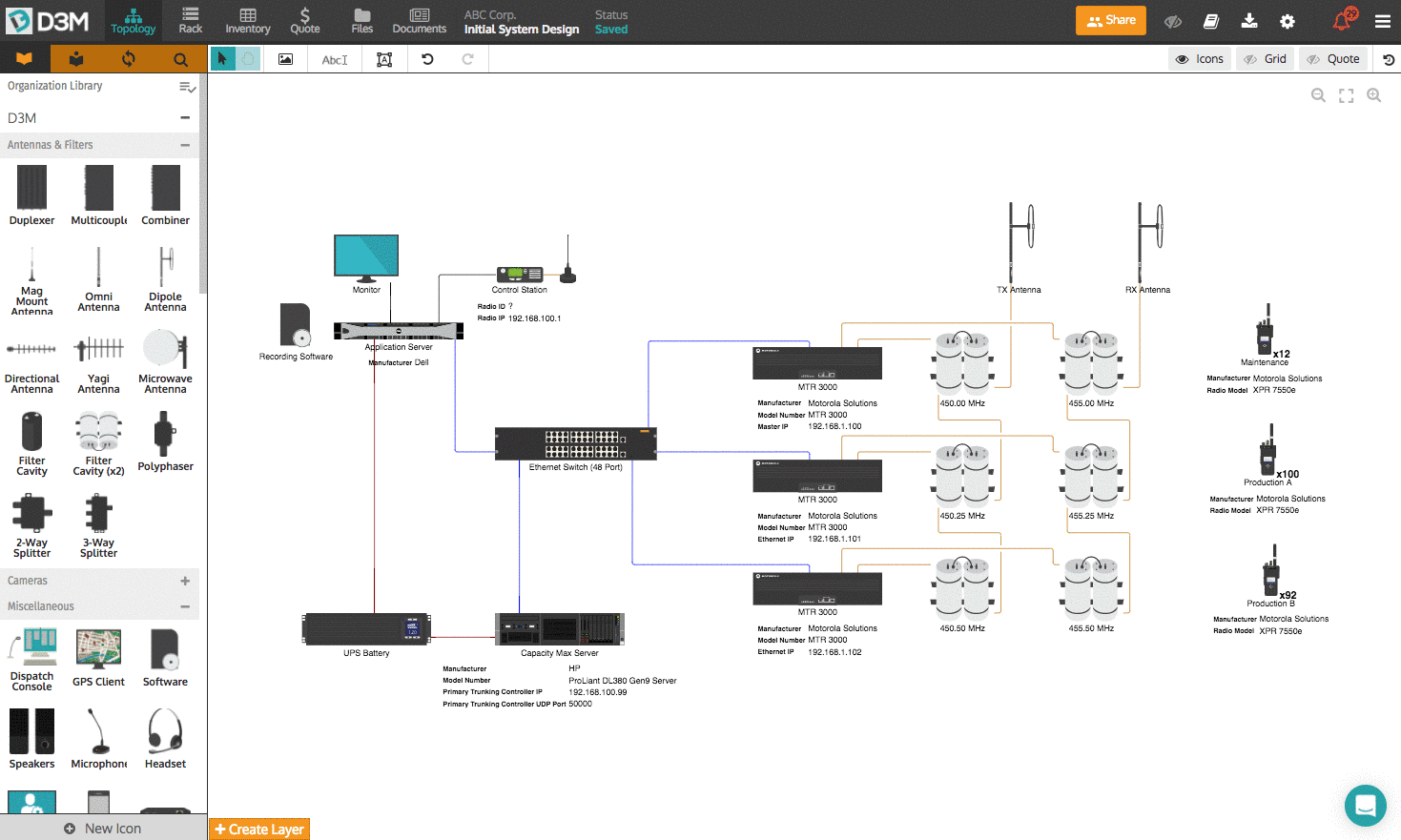
How to Create Rack Diagrams:
- Create a New Project or open an existing one
- Select the Rack tab
- Adjust the rack height and properties
- Place devices on the rack to show the location of devices
- Adjust the space requirements of devices
- Check your Project Inventory Sync Tool to ensure your Rack Diagram is in sync with your inventory!
This new functionality is available to all D3M PRO users and above. If you'd like to upgrade to PRO click here. If you'd like to try this feature for free (no credit card required) start a free trial now!
Upcoming Rack Diagram Features:
- Track and display unavailable space on your rack (existing customer equipment, planned space for future equipment)
- Filter your Project Inventory Sync Tool by Areas (sites)
- Ability to have Rack Diagrams in Floorplan Projects
- Add shelves to your rack to track unmounted devices
- Display device properties directly on your rack diagram
Happy Diagramming!