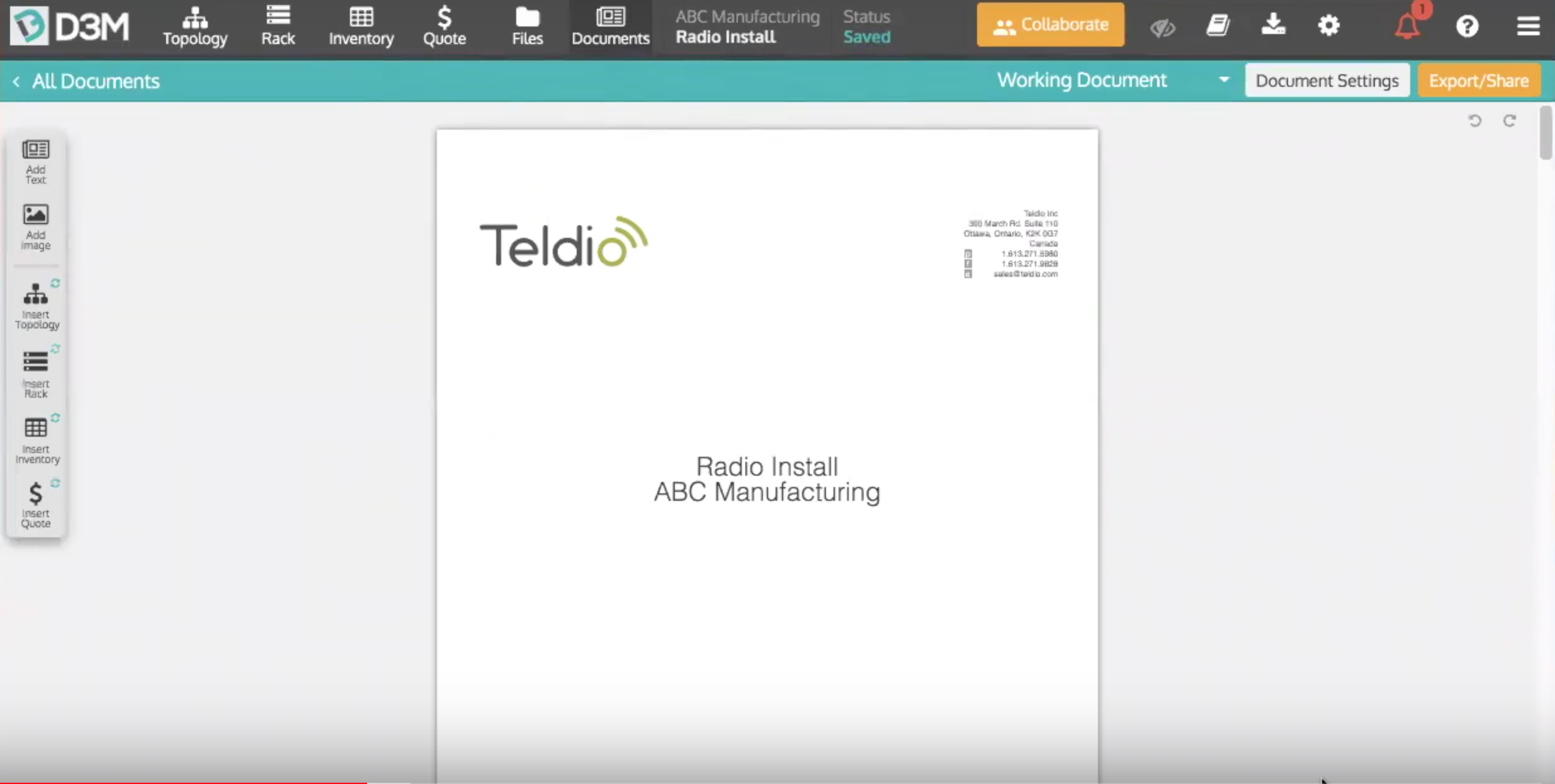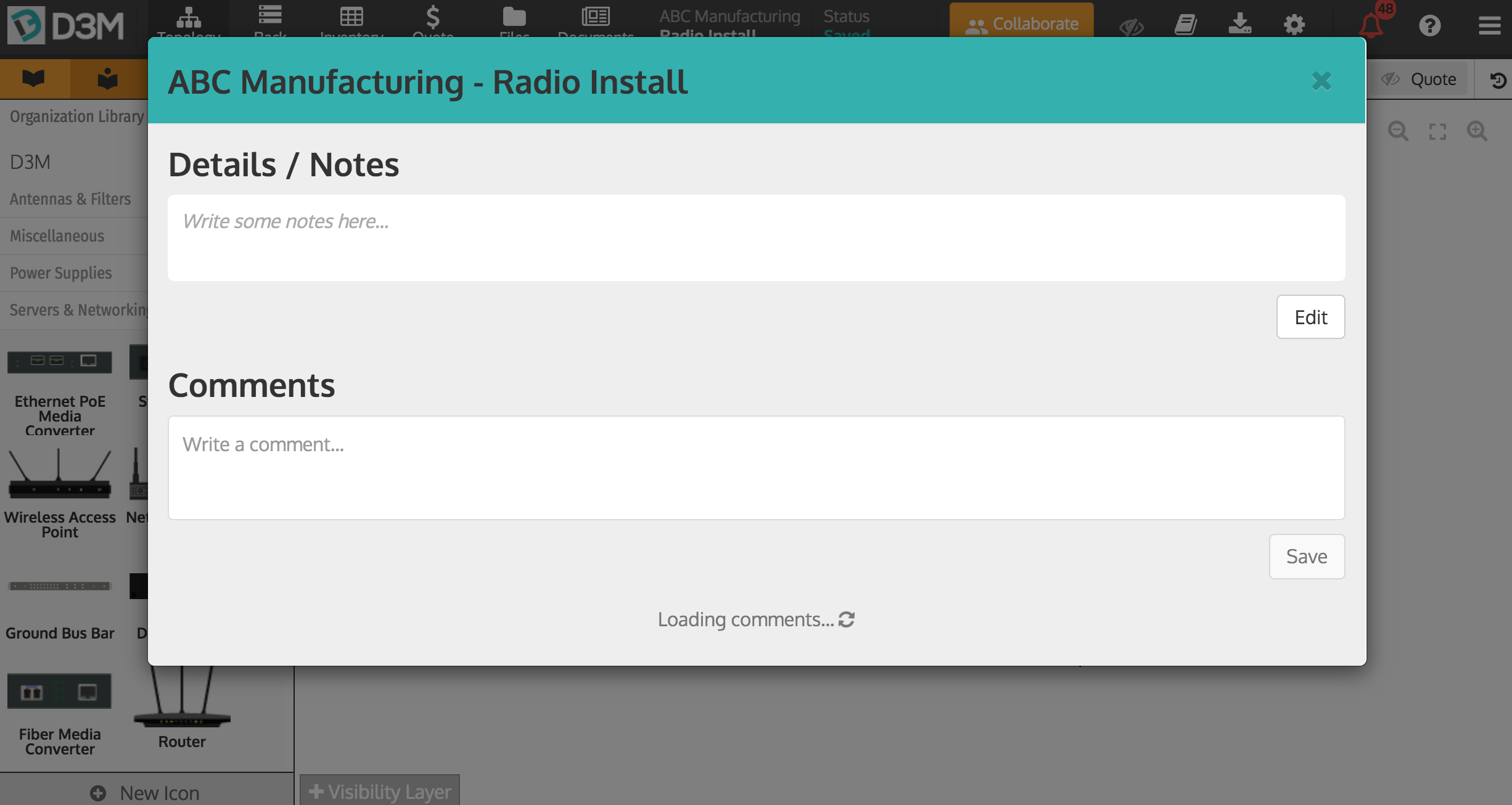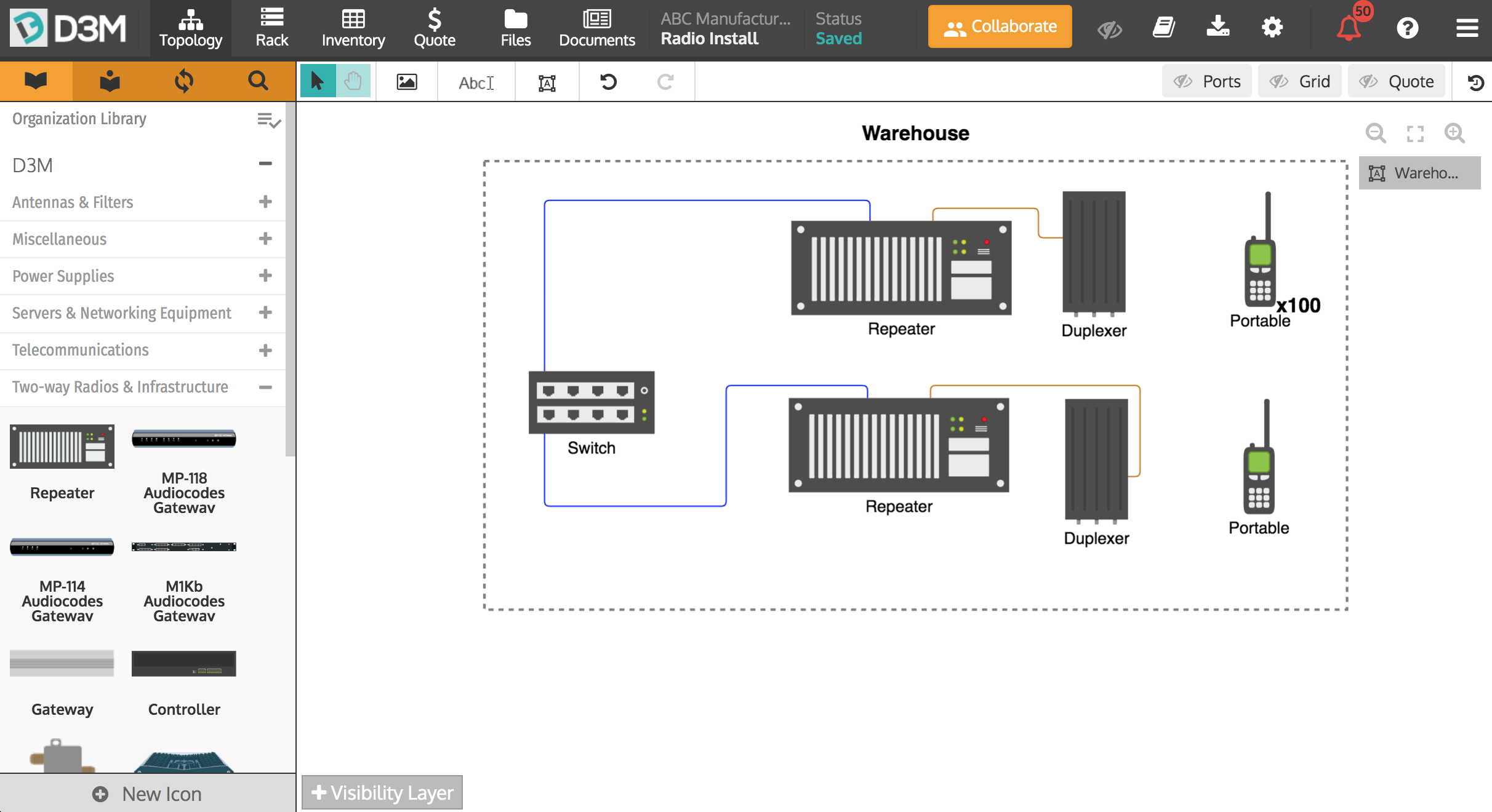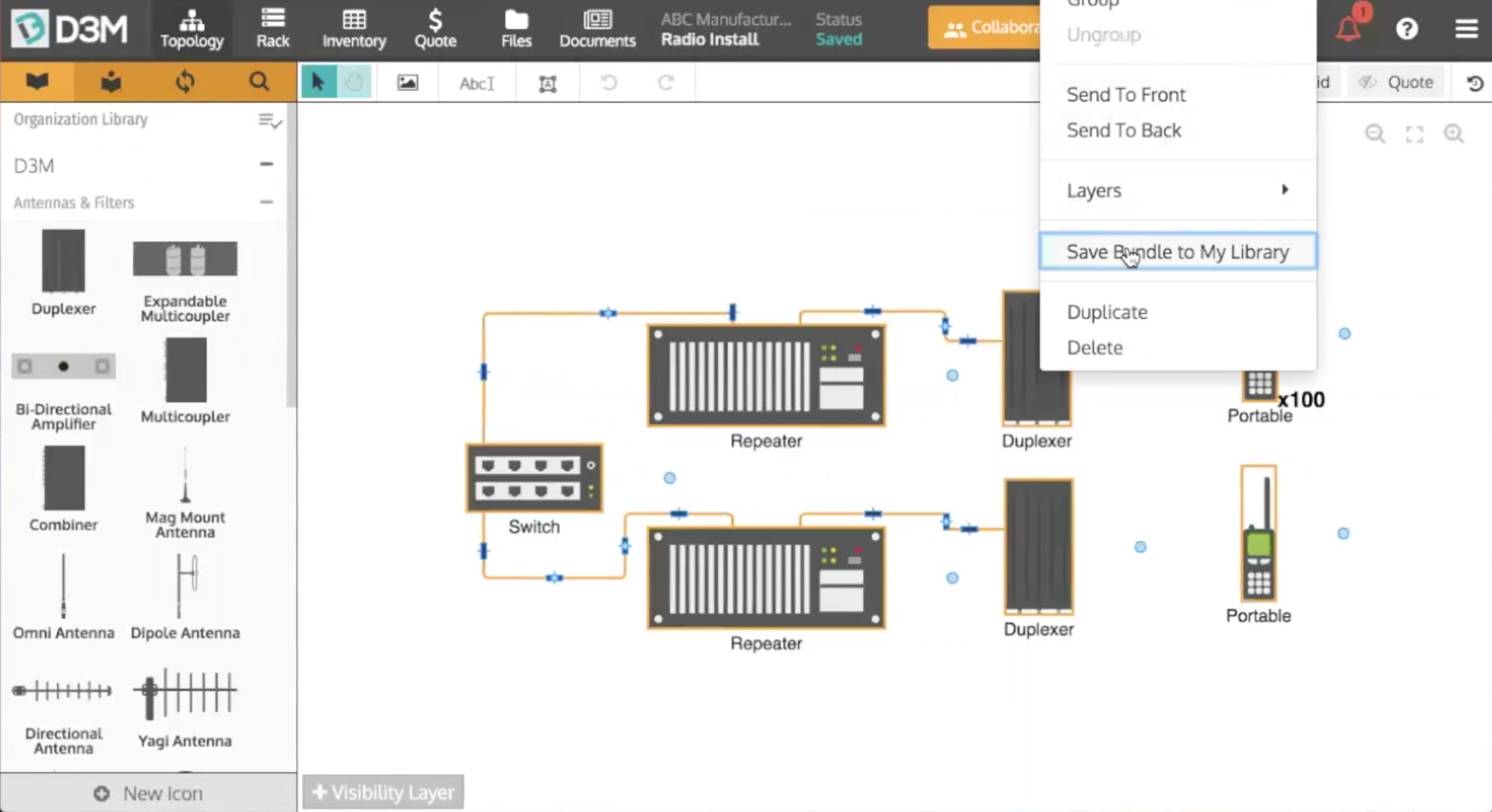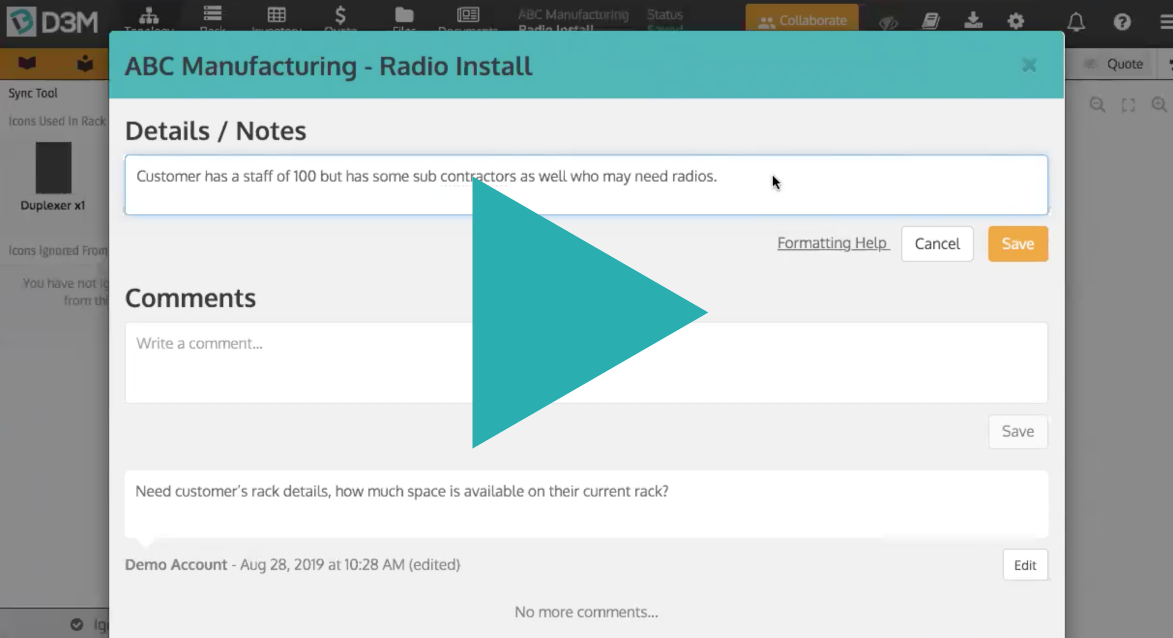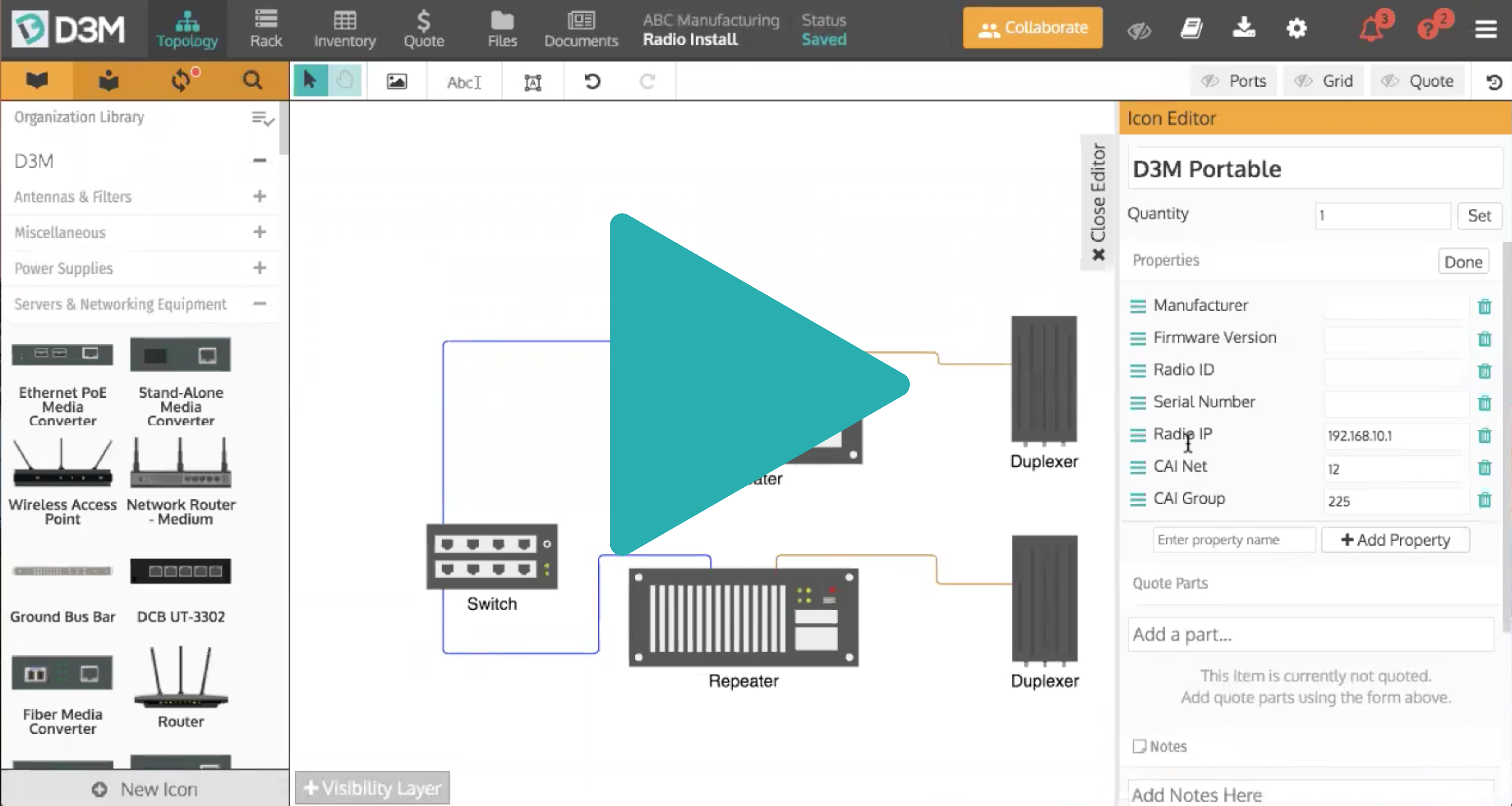Here is the recording of our latest training webinar on D3M Documents!
This month's webinar covered all things Documents in D3M, from how to create documents and templates, to how to export documents, and more.
The webinar begins by jumping into a D3M project where a topology and rack diagrams have already been completed. From here we begin exploring all the facets of D3M documents. To get started you'll need to be in the Document tab.
Getting Start with Documents
When creating a D3M document you have two choices; you can either start with a blank document or choose a template to get started with. Both are great options. A blank document lets you begin however you would like, adding in text, images, and diagrams as you see fit. A template can really help you save time when building a document. We suggest you create a close to perfect document, save it as a template and begin from here for future projects. This will help save you time while limiting mistakes.
Creating a New Document
To create a new document simply go to the Document tab, select Create a New Document, and select Blank. From here a blank page will appear where you can drag and drop any elements you wish onto the page. This can include text, images, diagrams, quotes, and more.Creating a Document Template
Creating a document template is easy. To create a template you being by creating a document from scratch or a template, make the changes you wish until it is a document you could reuse with minimal changes for future projects and click the New Template button in the bottom left corner. From here you will be able to name the template and it will be accessible when creating a new document moving forward.
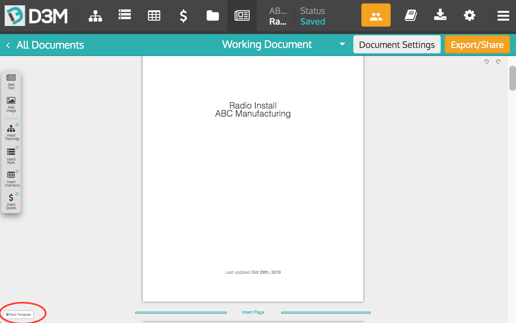
Document Settings
Within your D3M document, you are able to adjust your document settings. To access the settings click Document Settings in the top right corner. These settings will pertain to this specific document unless you save it as a template in which case the settings will carry over to the template as well.
Paper size: Adjust the paper size in which you would like the document to be. You can choose from Letter, Legal, Ledger/Tabloid, A3, A4, A5, B4, and B5.
Margins: Change the size of the top, bottom, left, and right margins to best suit your preferences.
Custom Headers & Footers: Add custom headers and footers into your document. Simply click Full Bleed Custom Header or Full Bleed Custom Footer and upload the images you wish to use.
Sharing and Exporting your Document
Here's how to share and export your D3M documents. To share your document you will need to start by clicking the Export/Share in the top right corner.
Export as a PDF: Click Download PDF and a PDF version of your document will be downloaded to your computer.
Share via Link: Copy the link and send it to whoever you wish to see the document. This is a great way to share the document with your customers as they are not able to make changes and are only able to see the document and no other tabs within D3M. If you ever wish to stop sharing the link with them click Generate New Link and the old link you shared will be expired.
Share via Email: Sharing via email is very similar to sharing via a link. Add the person or people's emails you wish to share the document with into the Email address box under Share via Email and click Share Document. They will then receive an email letting them know a D3M document has been shared with them, along with a link to the document. Just like sharing via a link they are not able to make changes and are only able to see the document and no other tabs within D3M.
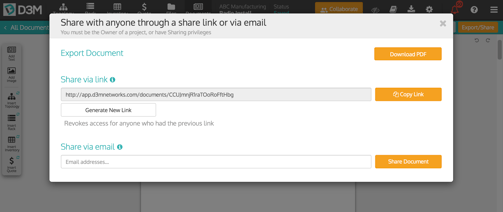
Watch the Recording
We had a great turnout and want to thank everyone who attended! For those of you who couldn't make it, below is a recording of the webinar. To see how to collaborate for yourself, start for free or log back in!
Check out the webinar recording below.
Other D3M Webinars
Have all your D3M questions answered on our FAQ page.
Hope to see you at our next webinar!
The D3M Team