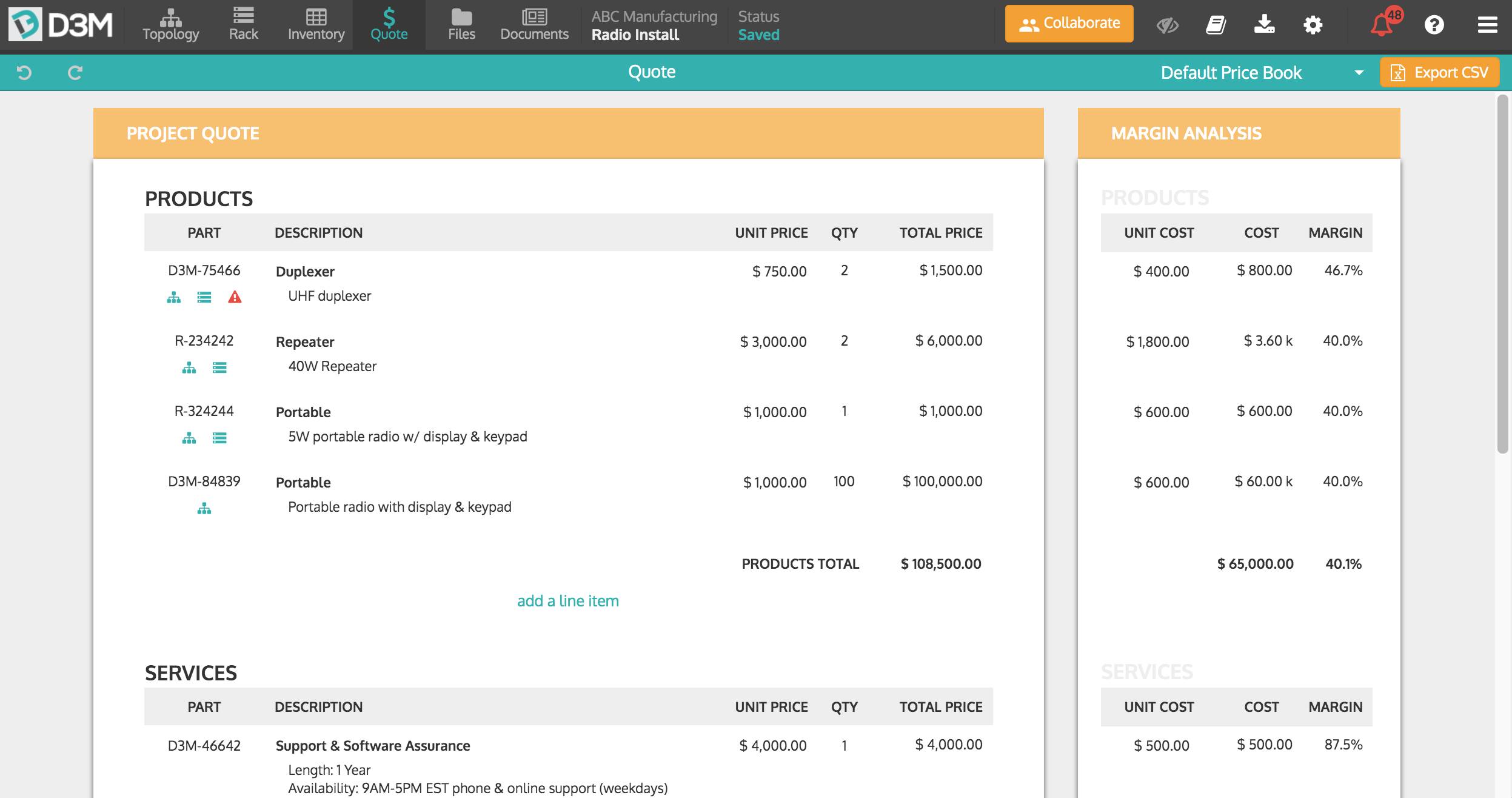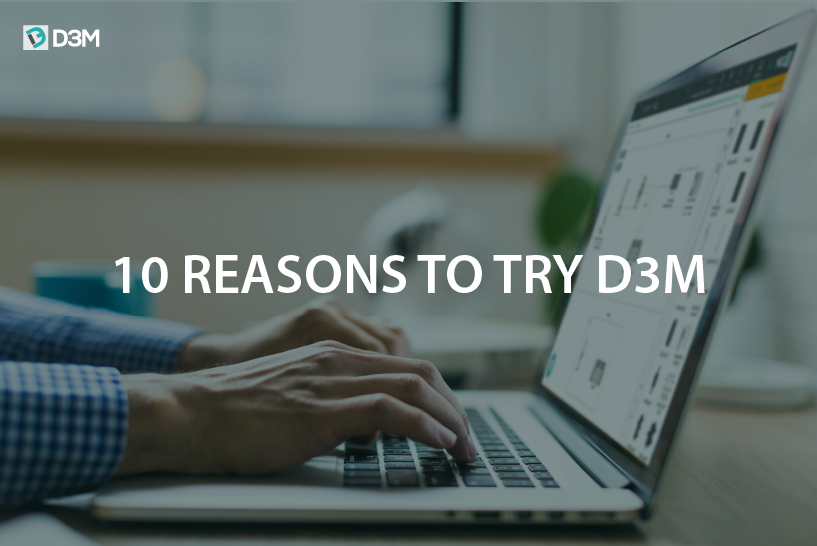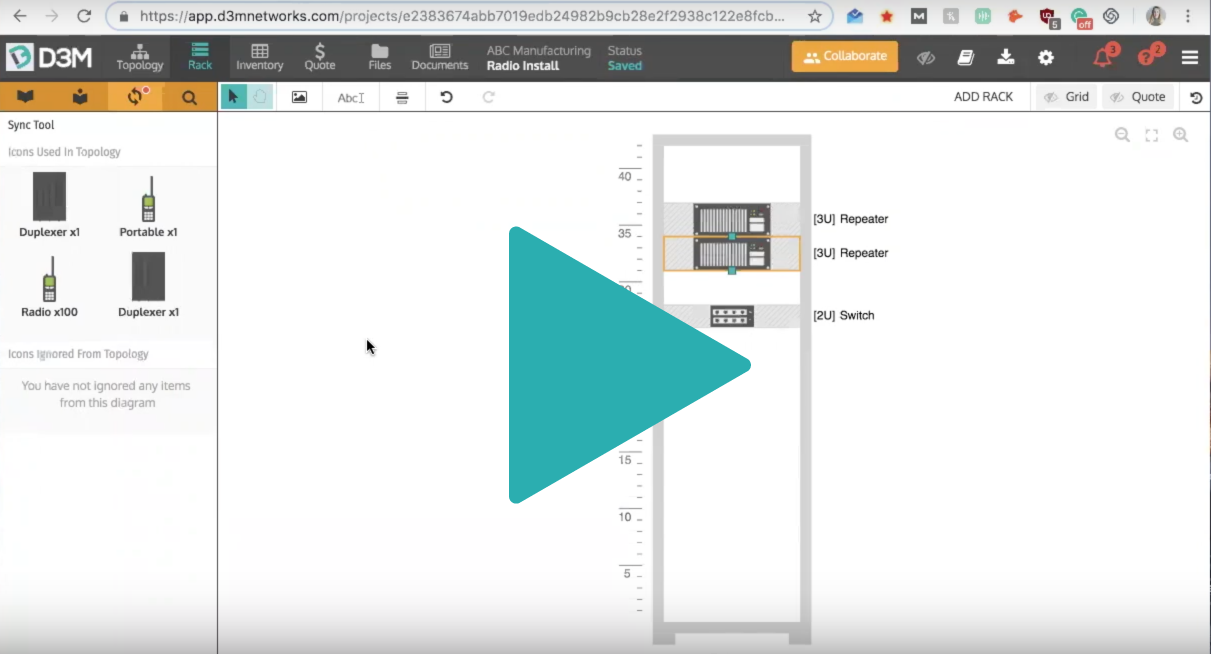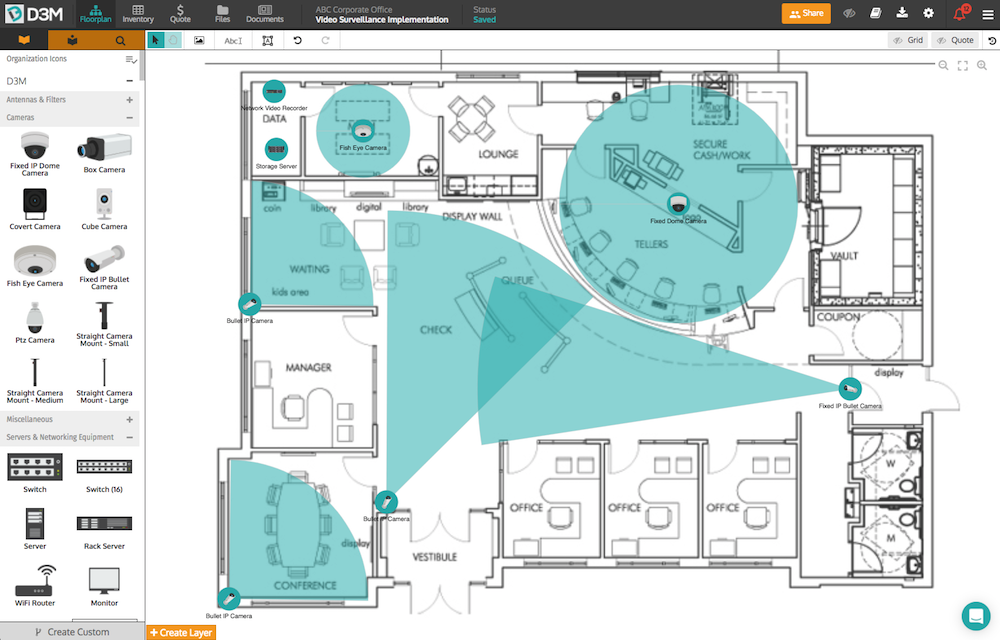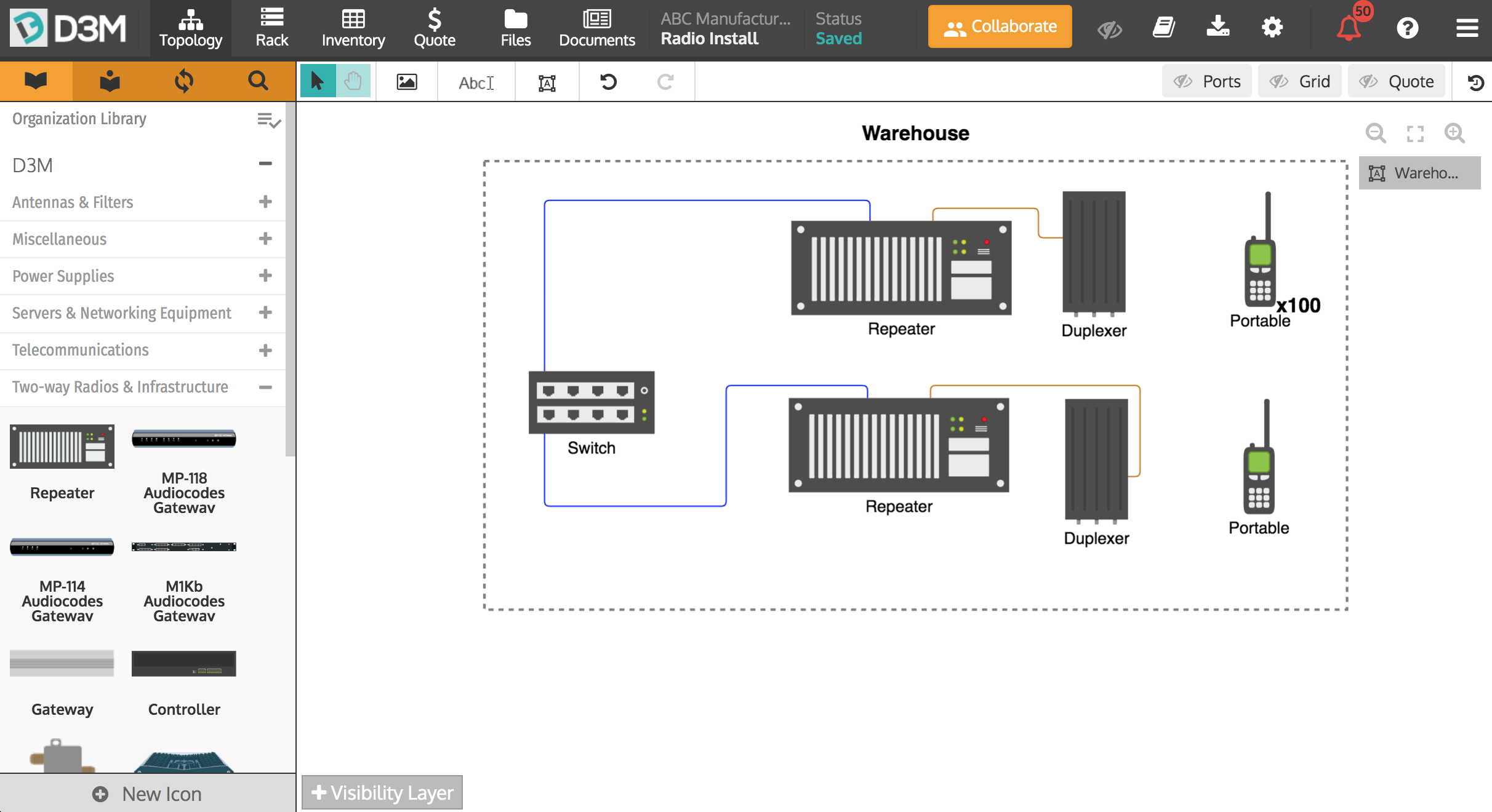Adding Quote Parts to D3M
Adding Quote Parts to Icons
Once you have uploaded your quote parts, D3M still doesn't know which quote parts to assign to which icons. However, once you assign a quote part to an icon, D3M will remember it and quote it for you and your colleagues automatically next time you use it. There is no need to do any setup. Quote your first round of icons manually and next time they will be automatically quoted for you.
To add quote parts to your icons simply double-click the icon to open the Icon Editor, under Quote Parts search for the part you wish to use and select it. To ensure all icons have been quoted turn on the Quote View by click Quote in the top right corner of D3M and all icons that have been quoted will appear in green with a dollar sign on them.
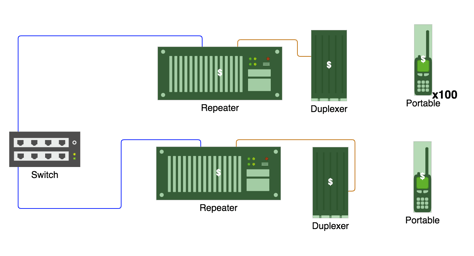
Overriding Smart Quoting
If you have icons that you frequently attach different quote parts to depending on the solution you are designing, you might run into a situation where D3M is not grabbing the quote part you need for the specific project at hand.
There are 2 ways to mitigate this situation:
- Create Custom Icons (recommended): The best way to solve this issue moving forward is to create custom icons for the different situations that you deal with. Just click the icon that you want to make copies of in the library and click the Create Custom button at the bottom of the library. When you create the custom icon, you can lock in the quote parts that you want to be automatically quoted, or leave it blank and let automated quoting take over.
- Delete and Replace Quote Part: Another way to fix the situation is to simply delete the quote part on the icon and add the correct one. The reason this is not recommended is that it does not allow D3M to continuously learn your quoting preferences. By creating new icons for different situations (mentioned above) D3M is able to learn these habits and you will no longer have the issue of the wrong quote part being assigned to your icons.
Smart Quoting is a great way to save time when building and quoting projects. If you need any help figuring it out or have any questions please reach out to our team anytime!
Useful links: